-
March 30th, 2005, 10:16 AM
#1
Inactive Member


Hello. I'm not new here. But I have a quick question regardless of my registration date.
I want to 'freeze frame' the last shot in my short film, going for the menacing character looking into camera thing which you might've seen in the grande video clip 'Thriller' from Michael Jackson. Que 'Muahahhaha' here.
Now I simply tried exporting the last frame and placing it behind the video footage. However, this gives me those 'stripes' or 'bars' through the exported frame. Which makes the picture useless.
So here's the question, does anyone know any handy tidbits on freezeframing? I'm using Adobe Premiere Pro btw.
-
March 30th, 2005, 10:25 AM
#2
Inactive Member


This is hardly a quick solution to a quick question, but you could just cut the last frame of your clip, to make it a one frame clip of its own, then copy and paste that one frame ad infinitum. Obviously it would be slightly quicker to paste it ten times, the reselect all ten clips, copy those and then paste ten framesata time etc.
-
March 30th, 2005, 10:46 AM
#3
Inactive Member


You should be able to export a single frame in premiere pro and then use that no problem.
I'm not sure what you mean by placing it behind the video or what the strips and bars are but i'll go through what i would do.
first, find the frame in the monitor window that you want to freeze. Go to file, export, frame. Check the settings to make sure its full quality.
The exported file should appear in your project window.
Any video footage that you have after the frame you want freezing can be removed and replaced with the image file. You can then adjust the duration of the freeze by changing the duration the image file appears.
Hope that helps. It should work, although it kind of sounds like you've tried something similar. The bars and stripes thing might be down to someting else like deinterlacing which can be adjusted in field options.
-
March 31st, 2005, 06:30 AM
#4
Inactive Member


Matt, I think the annoying bars and stripes Emjen is refering to, are caused by Premieres irritating habit of resizing the frames it exports, so when you import them back in 5 seconds later, they no longer fit. My advice would be to avoid importing image files in premiere wherever possible.
-
March 31st, 2005, 07:39 PM
#5
Inactive Member


yea i basically did what matjimwood said, and that is giving me the stripes. What I haven't done yet is rendered the footage yet, so the stripes might be only exist in the 'preview movie file'.
But thanks the both of you, I'll try that other thing out as well.
-
April 1st, 2005, 03:54 PM
#6
Inactive Member


Just change the speed for the desired frame to like 1%.
-
April 1st, 2005, 05:01 PM
#7
Inactive Member


Deinterlacing eh?
http://www.100fps.com/
Interesting. That's the exact problem that's happening to my screen. Now,
how do I deinterlace the movie you're talking about, because I haven't heard of this 'problem' before.
-
April 1st, 2005, 06:12 PM
#8
Senior Hostboard Member


Hey there.
When you go to export the frame go into settings and there should be a checkbox that says "deinterlace footage".
Or if you right click your footage in the timetine, go into video/field options and there should be a deinterlace footage option there too.
Despin out.
-
April 2nd, 2005, 04:47 AM
#9
Senior Hostboard Member


Hey there.
Are you choosing to deinterlace the video before you export the frame?
Despin out.
-
April 4th, 2005, 12:55 PM
#10
HB Forum Owner


On the subject of deinterlacing, I know that Avid does it automatically for the editing process, but does anyone know how? It seems to work better than any way I've tried.
 Posting Permissions
Posting Permissions
- You may not post new threads
- You may not post replies
- You may not post attachments
- You may not edit your posts
-
Forum Rules
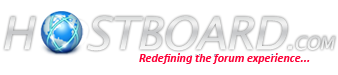



Bookmarks